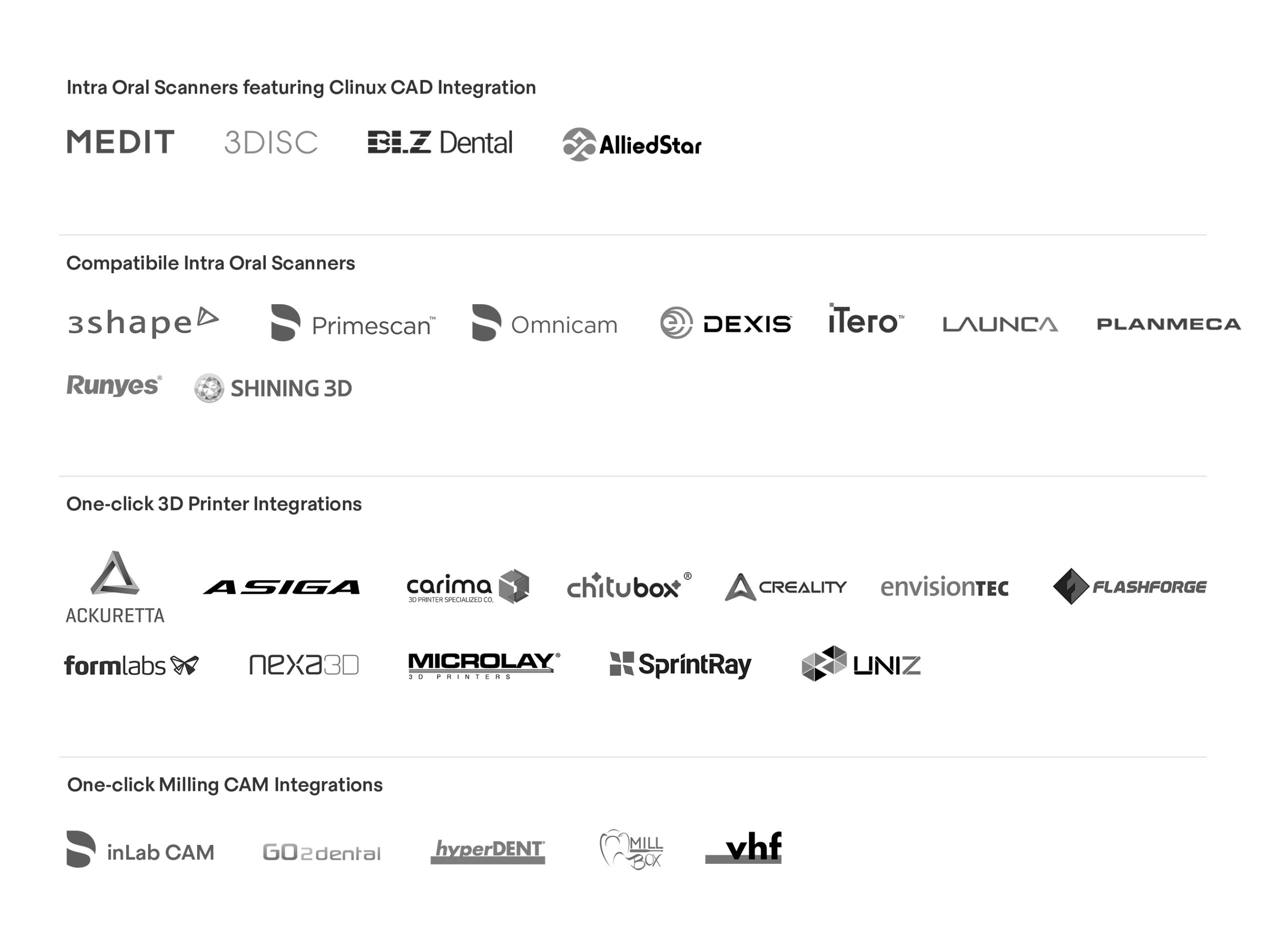You have an IOS, so now what?
CAD software is the essential piece that connects IOS scanners to other CAD/CAM devices in the practice, like milling units and printers. We’ve tested every CAD software in the market today and, frankly, they’re too complex. Dentists don’t need a re-worked Lab software for their dental practice workflows – they need a Dentist software!
Clinux literally stands for Clinical User Experience and what we’ve created, in our opinion, is the simplest way to begin making restorations and night guards in your own office.